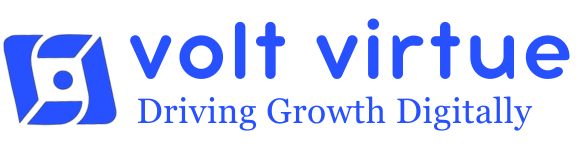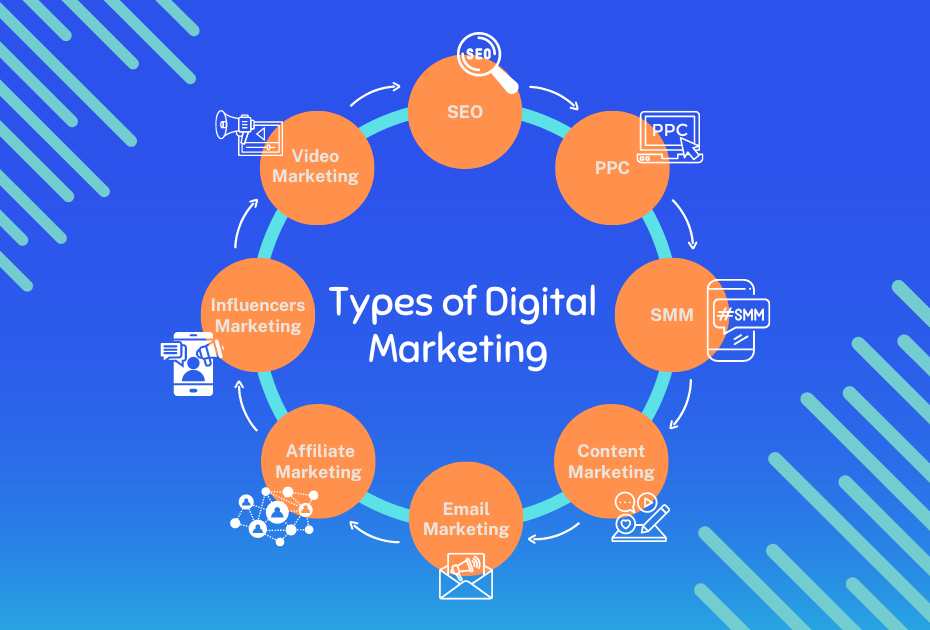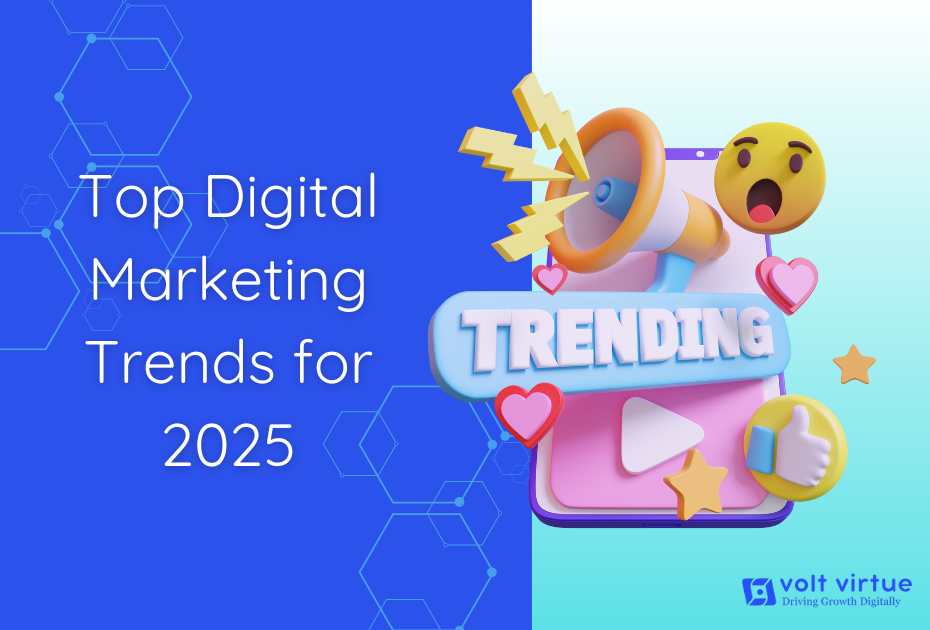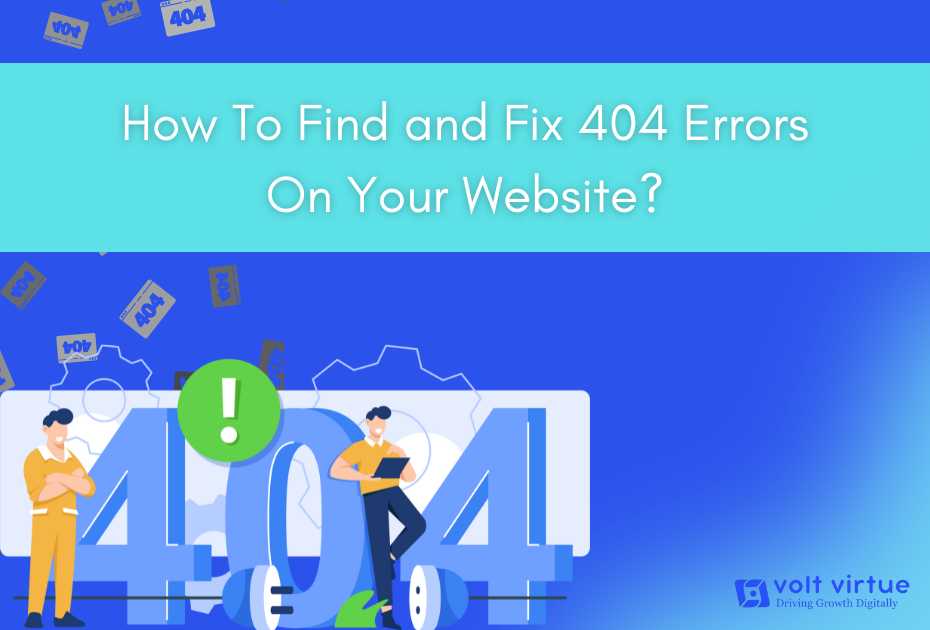
Encountering a 404 Page? Some visitors to your website may come across a 404 error. Whether this could happen through they mistyped a URL or clicked on a link that leads to a page that no longer exists, 404 errors can seriously damage your brand and hurt your SEO by making it harder for search engines to crawl your site. To address this issue, it’s crucial to learn how to find and fix 404 errors on your website.
In this post, we will go over everything you need to know about 404s, including why they are bad for businesses, how to find them, and how to fix them.
What is a 404 Error?
A 404 error happens when a user attempts to view a page that the server no longer has available. Typically, it displays as “Page Not Found.” This error can happen due to an incorrect URL, a deleted or moved page, or a broken link. When users encounter a 404 error, they are unable to access the content they’re looking for, which can be frustrating and may lead them to leave your site.
To provide a seamless and user-friendly experience, website owners must promptly identify and resolve 404 errors. This not only helps avoid dead ends for users but also enhances your website’s overall functionality. Fixing these errors can also benefit your search engine optimization (SEO) efforts, as broken links and error pages can hurt your website’s search rankings.
To keep a strong online presence and a great user experience, 404 problems must be regularly checked for and fixed. By doing so, website owners can ensure that visitors easily find the information they need without unnecessary interruptions.
Why 404 Errors Occur
To effectively manage 404 errors, it’s important to understand why and when they happen. Whether a page was moved, deleted, or there was a typo in the URL, recognizing the causes behind 404 errors is essential for maintaining a smooth user experience and optimizing your site for search engines. Reasons why 404 errors occur:
- A user-entered typo in the URL
- A URL that directs users to a non-existent page on your website
- Moved or deleted content
- Failure to redirect old URLs after relaunching or transferring your domain
- Changing in the URL text
- Change in the part of the URL
Why 404s Are Bad for Your Website
From a user’s perspective, encountering multiple 404 errors on a website leads to a frustrating experience. Visitors who land on broken links are less likely to return.
No one wants to waste time navigating through dead links.
404 errors don’t affect the direct ranking factor, and Google won’t penalize you outright for having many of them.
But they negatively impact your SEO.
From a search engine perspective, broken links are viewed as dead ends, which search engine bots dislike. This can lead to lower rankings and reduced traffic to your blog.
How to Find 404 Errors on Your Website
To find broken links on your website and check for 404 errors, you can use a variety of tools. Some tools can even detect broken backlinks—links from other websites pointing to non-existent pages on your domain.
Here are a few popular options:
Google Search Console
You can track site performance and find errors with Google Search Console. By logging in, selecting “Coverage,” and then “Errors,” you can see every URL on your website that causes 404 problems. You can also use the “Inspect URL” tool to find the source of a broken link. You can fix the broken link if it’s on your website. If it’s an external link, you can either reach out to the referring site for a correction or set up a redirect.
Broken Link Checker
Broken Link Checker is a free tool that crawls your website to identify any links pointing to invalid URLs on your domain or others.
How to Fix a 404 Error
Completely eliminating 404 errors isn’t possible—if a user types an incorrect URL, they’ll still encounter an error. On the other hand, you can fix errors brought on by problems with your website and use strategic redirects to minimize others. Here’s how to address various types of 404 errors.
Redirect the 404 Error URL to a Working Page
Redirecting the error URL to another relevant page, it is the easiest way to fix this error on your website. By setting up a redirect, you instruct your server to direct anyone accessing the error page to a live page instead. Don’t merely send the error page back to your homepage; instead, redirect it to the appropriate page. Redirecting users to a functional area of your website enhances user experience and reduces SEO impact.
Fix Broken Links
If a 404 error is caused by a mistyped URL, the solution is straightforward: simply correct the URL in the backend of your website platform. Check all hyperlinks on your website to ensure they direct to the correct URLs.
Restore Deleted Pages
Sometimes, a deleted page may still hold value, particularly if it has backlinks or continues to attract traffic. To decide if a page should be restored, review your analytics for traffic data and backlink profiles. If the page shows high engagement or valuable backlinks, restoring it is worth considering.
Create a Custom 404 Page
Consider designing a custom 404 page that aligns with your brand and engages users. A well-crafted 404 page can encourage visitors to stay on your website, helping to reduce bounce rates.
What Is the Impact of 404 Errors on SEO?
404 errors can impact your search engine rankings by signaling to search engines that your site has broken links or missing content. When search engines crawl your site and detect these errors, they may view it as poor maintenance, which can harm your rankings. Keeping up a solid SEO profile requires fixing 404 issues.
Bounce rates and user experience are also impacted by 404 errors. Users directed to 404 error pages are likely to leave that page, which increases your bounce rate. High bounce rates can further indicate to search engines that your site lacks valuable content, leading to lower rankings.
Search engines eventually remove broken URLs from their index to address 404 errors, but this process can take time, potentially impacting your site’s SEO performance. By quickly resolving 404 problems, you can make sure that search engines see your site as reliable and user-friendly.
Conclusion
Dealing with 404 errors may seem overwhelming, but with the right strategy, you can turn these digital dead ends into opportunities to improve your website. By understanding the causes of 404 errors, using various tools like Google Search Console, Screaming Frog and many more to identify them, and applying effective solutions, you can enhance user experience and boost your SEO. Don’t underestimate the value of a well-designed custom 404 page to keep visitors engaged, even when they encounter an error. Regular website maintenance is crucial to prevent these issues from recurring. Stay proactive with your SEO basics, keep your site running smoothly, and watch both traffic and user satisfaction grow.
Frequently Asked Questions About 404 Errors
- Can the appearance of a 404 error page be customized?
Answer: Yes, you can customize your 404 error page to reflect your brand’s voice and enhance the user experience. Many businesses guide users to their site’s search function or offer links to key pages that may contain the requested content.
- Is It a Good Idea to Redirect All 404 Errors to My Homepage?
Answer: Redirecting all 404 errors to your homepage can confuse visitors and result in a poor user experience. Instead, it’s best to set up 301 redirects that guide users to relevant pages that address their queries, and fix any broken backlinks.
- Which Tools Can I Use to Audit My Website for 404 Errors?
Answer: Tools like Ubersuggest, Screaming Frog, SEMrush and AHrefs can help you audit your website for 404 errors.